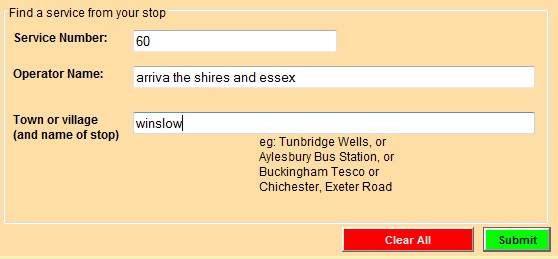
If you just want to see the timetable for a particular service, click the Find a Timetable button at the top of most screens. You can search by any one, two or all three of:
a particular service number
a particular operator's name
a particular location (town or village, or specific stop).
You can even enter a postcode, an address or a point of interest in the “Town or Village” box to find services which stop close to that location (within 20 mins walk).
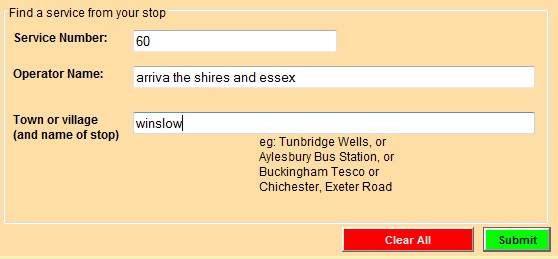
Service number - entering a number will also list services with a letter before or after that number - so entering '5' will also show the '5A' and the 'X5'. Entering "5A" or "X5", however, will only list services which completely match what you have entered. Use this box also to enter the name of a service which has a name rather than a number.
Entering the first few letters of an operator's name is better than trying to get the name precisely correct - our system will offer all possible matches with what you have entered.
For a list of all services in a town or village, just enter the name of the town or village. To narrow down the list further, add the name of a particular bus stop – and you will be given a list all services which use that stop.
When you submit this information, the search will take account of whatever you have entered - whether it is just one, two or all three selections - and list only the services which match your requirements.

Click the route description or the timetable button to see an on-screen display of the timetable of the service; clicking the PDF icon to the right of the timetable button will deliver a printable PDF version of the timetable. Click the map button to see a map of the route (or the PDF icon alongside the route map button for a PDF version of the route map). Route maps are created automatically by following the shortest road route between stops – in some cases this can find a route which is not the route actually used by the bus; we are correcting these when we find them.
Timetables can also been seen using the buttons on each leg of a journey plan.
The timetables are shown in three day-group panels (Mon-Fri, Sat, Sun), with extra panels for public holidays when relevant, in each direction. You select the direction and day of week for the display using the radio buttons at the top of the table. You can select either all stops or just main stops, depending on the detail you need. These timetables can be scrolled to find the information you want. If you want to print a timetable, then you should click on print version (PDF) to download a printable PDF file (also available if you click the PDF icon alongside any timetable button).
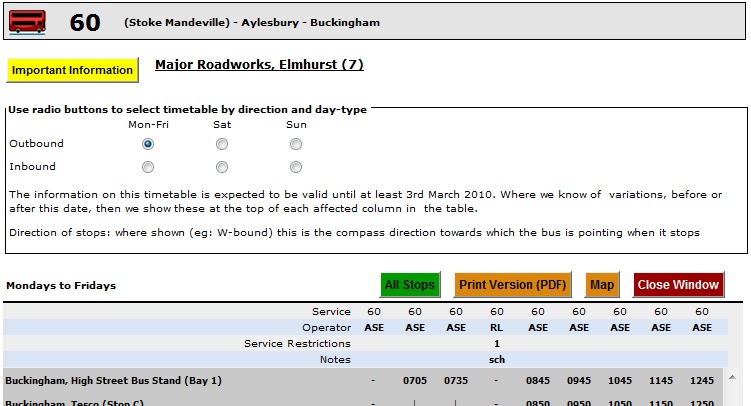
Bookmarks on the PDF also provide access to pages listing the SMS Code for each stop - and the name of the road on which each stop is located. With the scrolling on-screen timetables this information is available in a “tool-tip” – it shows if you hover your cursor over the name of the stop for which you want this detail.
Although the search looks for individual service timetables, some services are shown in "composite" tables with another operator, or with other services, on the same route.
Timetables show clickable links to any known information about disruptions as important information (in a special panel at the top of the scrolling timetables and as an extra bookmark on the PDF). On “composite” timetables the important information relates ONLY to the specific service that was asked for – information about other services in the same table have to be asked for separately.